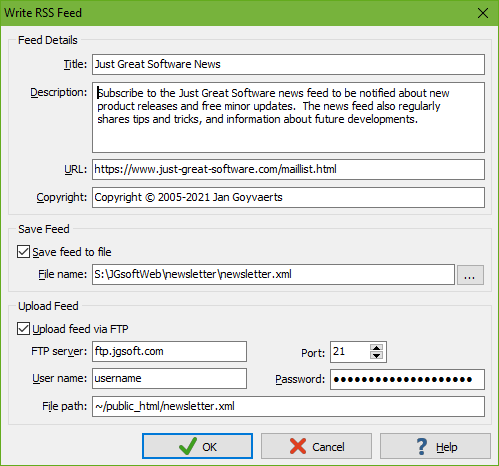
To publish an RSS feed, put some clips into a folder, and set the folder’s “kind” to “RSS feed writer”. Two new buttons will appear. Click the Settings button to configure your feed. A new window will appear.
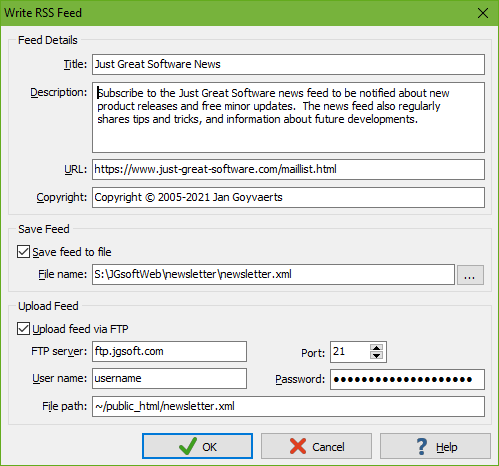
In this section, you can enter some information to be included in the feed itself. The Title is what feed readers will display to identify your feed. In the Description field you can tell what your feed is about. Not all readers will display the description.
The feed’s URL should point to a web page with more information about the feed, or the feed’s contents formatted in HTML. If you don’t have such a web page, enter the URL where you will publish the RSS feed itself.
The Copyright field is optional. Enter “Copyright © 2021 Your Name” to assert your legal rights.
Turn on the “save feed to file” option and enter a file name if you want AceText to save your feed on your computer. Use this option if you want to upload your RSS feed to your web server by yourself.
Turn on the “upload feed via FTP” option if you want AceText to upload your feed directly to your web server via FTP. Enter the FTP server’s domain name, and the user name and password you use to log in. As the file path, enter the full path where AceText should save the file on the FTP server.