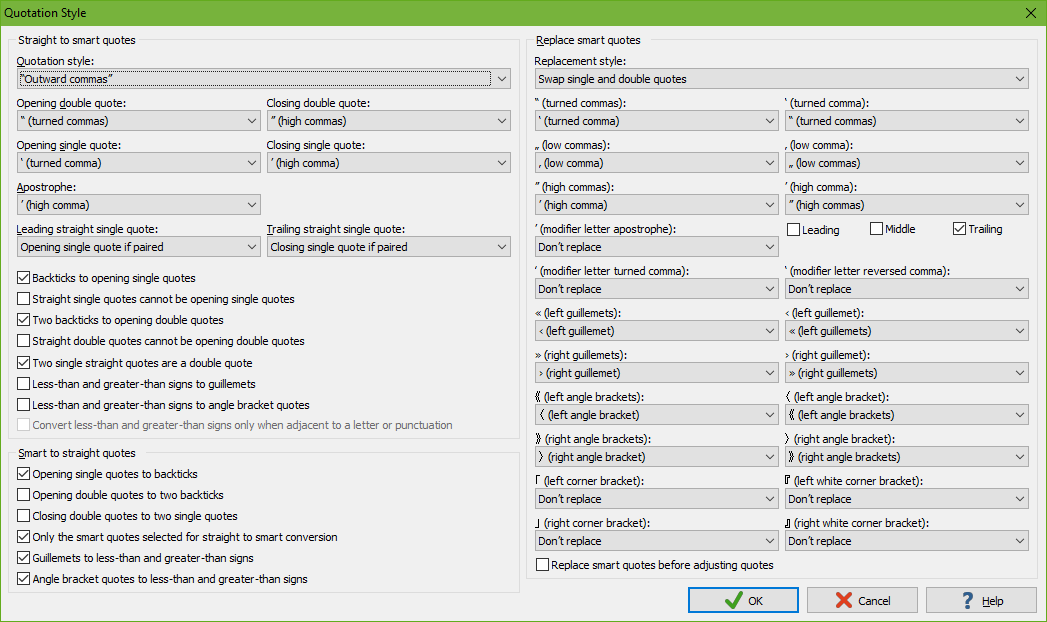
Select Replace Smart Quotes in the Quotes submenu of the Convert menu to convert the selected text from one style of smart quotes into another style of smart quotes. If there is no selection, the quotes on the line that the cursor is on are converted.
Before you can use this command, you need to use Convert|Quotes|Quotation Style to specify which smart quotes should be replaced with which other smart quotes. If you forget, the Replace Smart Quotes command pops up a message box to remind you. Replace Smart Quotes only uses the settings in the right-hand side of the Quotation Style dialog box.
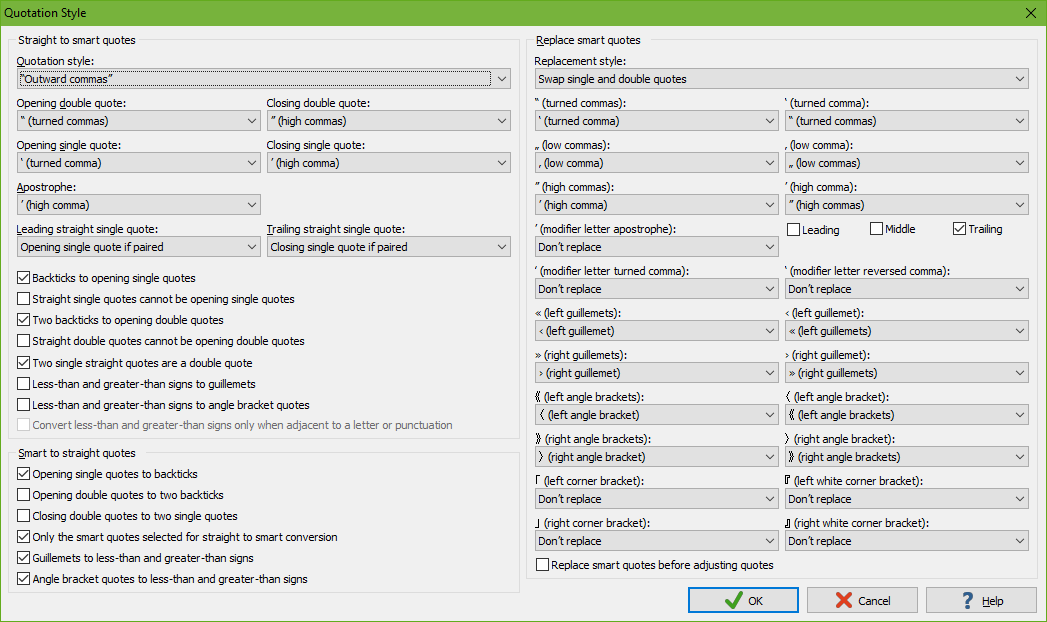
The “replacement style” drop-down list is a speed setting. Selecting something in this drop-down list changes all of the other drop-down lists. The provided replacement styles all convert from one common smart quotation style to another smart quotation style.
You can replace specific quote characters with another quote character by selecting the replacement character from the drop-down list of the character you want to replace. You can select the same character from multiple drop-down lists to replace all those characters with the same character. You can select “don’t replace” to leave certain smart quotes alone.
The high comma (’) drop-down list is accompanied by three check boxes. Check “leading” to convert high commas when they occur before a word, “middle” when they occur within a word, and “trailing” when they occur after a word. This allows you to selectively replace high commas depending on whether they are used as quotation characters or as apostrophes. All other characters are replaced wherever they occur.
The option “replace smart quotes before adjusting quotes” is not used by Convert|Quotes|Replace Smart Quotes. That option only affects Convert|Quotes|Adjust Quotes and Convert|Quotes|Auto Adjust Quotes.