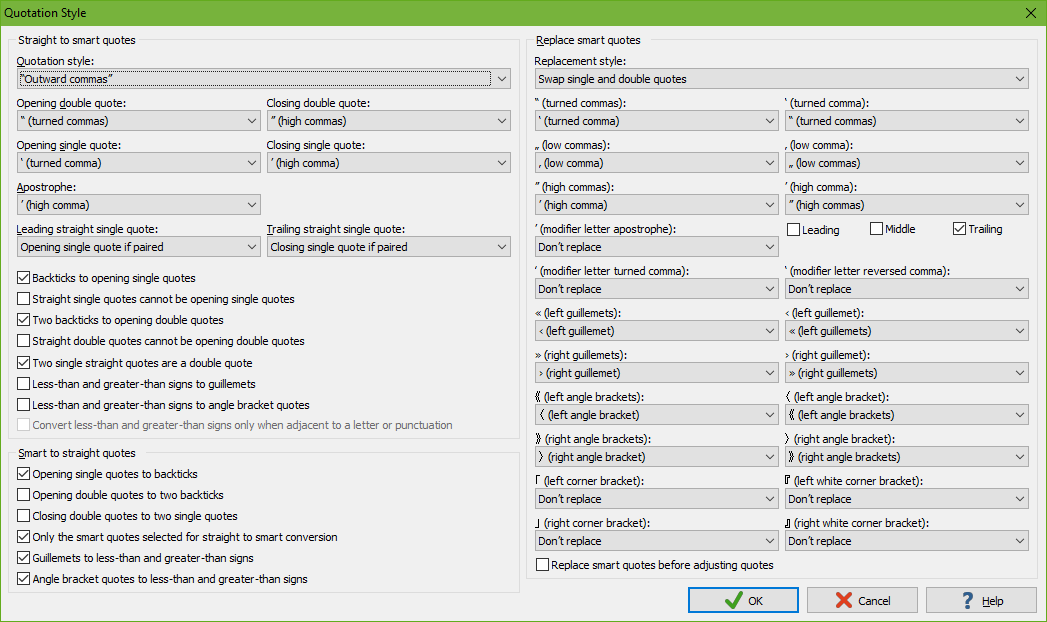
Select Smart ⇒ Straight Quotes in the Quotes submenu of the Convert menu to convert smart quotes in the selected text into straight quotes. If there is no selection, the quotes on the line that the cursor is on are converted.
Exactly which smart quotes are converted into exactly which straight quotes depends on the choices you made in Convert|Quotes|Quotation Style. The Smart ⇒ Straight Quotes command uses the settings in the “smart to straight quotes” group in the lower left corner of that dialog. Some of these settings refer to the five quotation characters that you can select in the “straight to smart quotes” group in the upper left corner. No settings other than those five quotation characters from the upper left group are used by Smart ⇒ Straight Quotes.
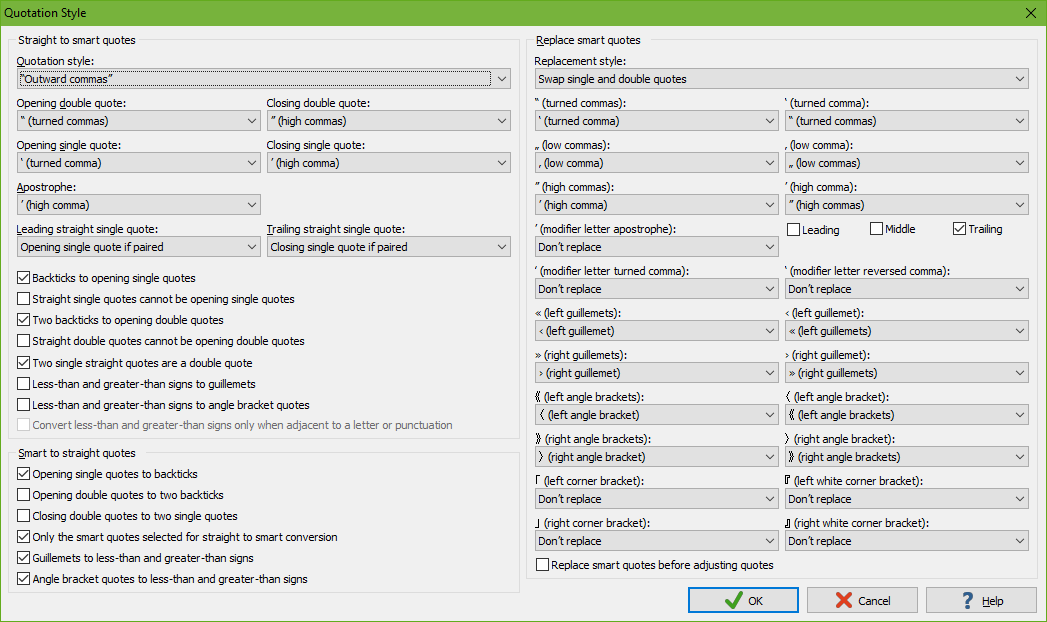
Check “opening single quotes to backticks” if you want opening single smart quotes to be converted to backticks (`) instead of single straight quotes. This produces the ASCII quotation style of using a backtick as the opening single quote and a straight quote as the closing single quote. This rule is applied to the character you select in the “opening single quote” drop-down list if you did not select the same character in the “closing single quote” drop-down list. The character you select in the “closing single quote” drop-down list is never converted into a backtick. The high comma (’) is always converted into a single straight quote if you selected it in the “apostrophe” drop-down list.
Other characters may be converted into backticks if you did not select them in either of the “opening single quote” and “closing single quote” drop-down lists. This always applies to turned commas (‘) and low commas (‚). High commas (’) are converted into backticks if you did not select the high comma in the “apostrophe” drop-down list. Single left guillemets (‹) and single left angle brackets (〈) are converted into backticks if you did not turn on the option to convert them into less-than signs.
Check “opening double quotes to two backticks” if you want opening double smart quotes to be converted to two backticks (``) instead of one double straight quote. This rule is applied to the character you select in the “opening double quote” drop-down list if you did not select the same character in the “closing double quote” drop-down list. The character you select in the “closing double quote” drop-down list is never converted into a backtick.
Other characters may be converted into two backticks if you did not select them in either of the “opening double quote” and “closing double quote” drop-down lists. This always applies to double turned commas (“) and double low commas („). Double left guillemets («) and double left angle brackets (《) are converted into two backticks if you did not turn on the option to convert them into less-than signs.
Checking “closing double quotes to two single quotes” converts closing double smart quotes into two single straight quotes instead of one double straight quote. This option is best used in combination with “opening double quotes to two backticks”. Together they produce the ASCII quotation style of using two backticks as opening quotes and two single straight quotes as closing quotes. Some people find this style more balanced than using two backticks for the opening quote and one double straight quote for the closing quote. With a monospaced font, two backticks or two single straight quotes are twice as wide as one double straight quote.
The character you select in the “closing double quote” is converted into two single straight quotes if you did not select the same character in the “opening double quote” drop-down list. If you select the same character in both drop-down lists then it is always converted into straight double quotes.
Other characters may be converted into two single straight quotes if you did not select them either of the “opening double quote” and “closing double quote” drop-down lists. This always applies to double high commas (”). Double right guillemets (») and double right angle brackets (》) are converted into two single straight quotes if you did not turn on the option to convert them into greater-than signs.
Check “only the smart quotes selected for straight to smart conversion” to convert only the characters that you selected in the five drop-down lists in the “straight to smart quotes” group into straight quotes. Otherwise, all of the characters that are available in those drop-down lists are converted into straight quotes. The sole exception are corner brackets. Those are only converted into straight quotes if you selected them in the drop-down lists.
Check “guillemets to less-than and greater-than signs” to convert left guillemets into less-than signs and right guillemets into greater-than signs. Double guillemets are converted into two less-than or greater-than signs. If you don’t check this option then guillemets may be converted into straight quotes and/or backticks or be left alone depending on the above options.
Check “angle brackets to less-than and greater-than signs” to convert left angle bracket quotes into less-than signs and right angle bracket quotes into greater-than signs. Double angle bracket quotes are converted into two less-than or greater-than signs. If you don’t check this option then angle bracket quotes may be converted into straight quotes and/or backticks or be left alone depending on the above options.
You can convert guillemets and angle bracket quotes into less-than and greater-than signs at the same time.