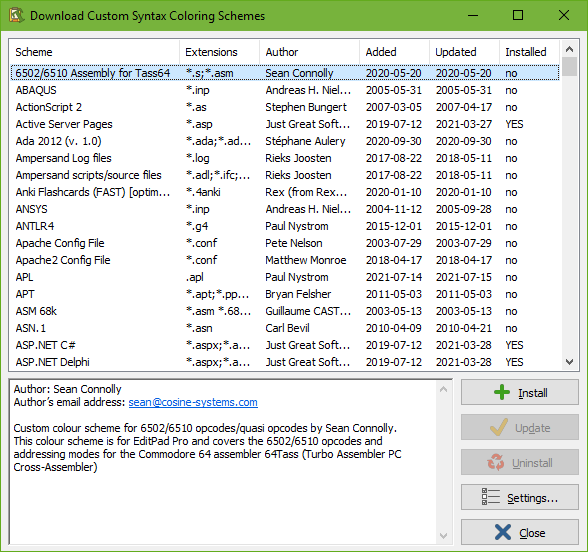
When you click on the button to download custom syntax coloring schemes on the Colors and Syntax page in the file type configuration, AceText connects to the Internet. It downloads a list of custom syntax coloring schemes that have been created and generously shared by other AceText users. This list is then displayed in the window shown below.
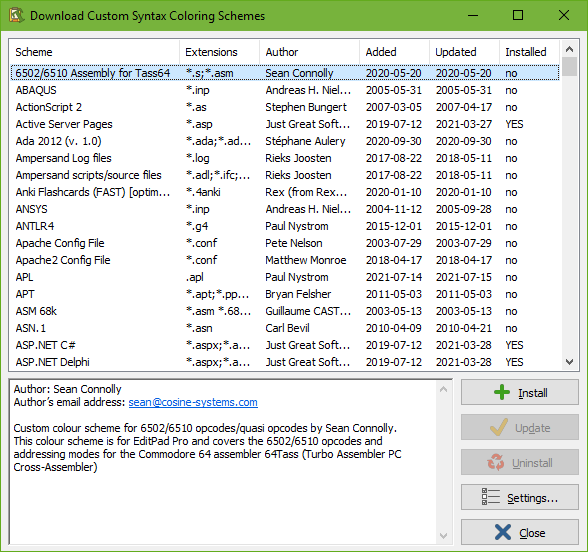
The list presents you the following information about the available schemes:
If you click the Install button, AceText immediately downloads the scheme and saves it into the %APPDATA%\JGsoft\AceText 4 folder.
Click the Update button to download a scheme that you already installed again.
If you click the Uninstall button, AceText deletes the scheme from your computer when you close the window for downloading custom syntax coloring schemes.
If you are behind a proxy server, and AceText is unable to detect your proxy settings, you can change them by clicking the Settings button.